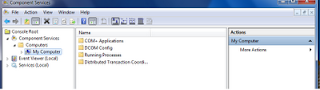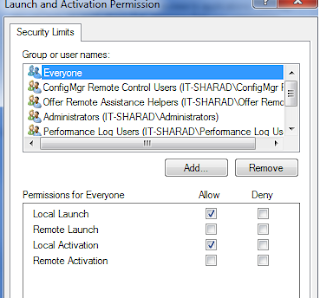1.Ensure that the computer you want to use as the secondary site meets all the hardware and software requirements for Configuration Manager site systems.
2.In the Configuration Manager console of the primary site server, navigate to System CenterConfiguration Manager / Site Database / Site Management / site code - site name.
3.Right-click the
4.On the Welcome page, click Next.
5.On the Site Identity page, you must enter a site code and site name for the new secondary site. You can also optionally enter a comment for this installation.
6.On the Site Server page, you must specify the server name for the new secondary site installation. Enter the computer name to install the secondary site on, and the installation directory on that computer to install the Configuration Manager program files.
7.On the Installation Source Files page, you must specify the location of the installation source files that will be used to install the secondary site. You can either copy the installation source files over the network from the parent site server or install the source files from the installation media or copy of the installation source files located in the data disk drive or at the root of a local drive at the secondary site server computer.
8.On the Address to Secondary Site page, specify one or more existing addresses to the new secondary site or create a new address to the secondary site. By default, the account used for the address is the primary site server's computer account. Alternatively, you can set a Microsoft Windows domain user account in the form of domain\user by clicking Set.
9.On the New Address to Secondary Site page, specify a new standard or asynchronous RAS sender address for the primary site to use when contacting the new secondary site.
10.On the New Address to Parent Site page, specify a new standard or asynchronous RAS sender address for the secondary site to use when contacting the parent site. Because secondary sites must be in the same forest as their parent site, you cannot configure a Site Connection Account for a standard sender address between a secondary child and a primary parent. The secondary site server's computer account is used.
11.On the Summary page, review the summary details for the secondary site installation before continuing. To make changes to any details, click Previous until you return to the page in the wizard where you set the detail. Once you are finished, return to the Summary page. To begin the secondary site installation, click Next.
12.The Progress page displays the progress of the installation as it is installing the secondary site.
13.The Confirmation page displays whether or not the installation was successful and the details of the secondary site installation.